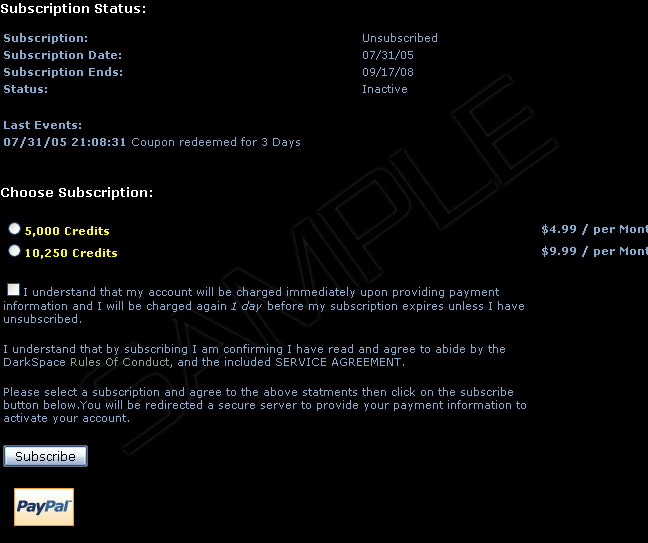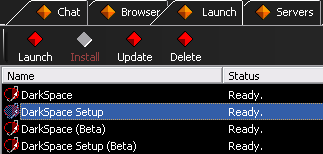Difference between revisions of "FAQ"
m (→How do I start building a planet?) |
m (→For what are "badges" and "medals" used in the game?) |
||
| Line 333: | Line 333: | ||
There are three levels of badges: Bronze, Silver, and Gold. In all categories except for Transport and Privateer, the value of the controlling statistic for the three levels must be at least 50, 500, or 1000 in order to get the respective badge. For the Transport and Privateer categories, the value of the controlling statistic for the three levels are 25, 50, and 100. More info on the player profile and statistics can be found here and elsewhere in the FAQ. | There are three levels of badges: Bronze, Silver, and Gold. In all categories except for Transport and Privateer, the value of the controlling statistic for the three levels must be at least 50, 500, or 1000 in order to get the respective badge. For the Transport and Privateer categories, the value of the controlling statistic for the three levels are 25, 50, and 100. More info on the player profile and statistics can be found here and elsewhere in the FAQ. | ||
| − | + | Medals are awarded when certain combinations of badges have been acquired. | |
| − | |||
| − | |||
===How can I capture a screen shot? === | ===How can I capture a screen shot? === | ||
Revision as of 02:01, 17 April 2012
Contents
- 1 Billing and Payment Questions
- 2 Hardware / Video Card Questions
- 3 GameCQ Questions
- 4 Gameplay Questions
- 4.1 How are planets classified?
- 4.2 How do I join / create a chat room while in game?
- 4.3 How can I whisper while in the Game?
- 4.4 How do I send chat messages in-game?
- 4.5 How do I send Distress / Emergency calls to all players on my team?
- 4.6 How do I start building a planet?
- 4.7 How strong are the different hulls, armors and shields?
- 4.8 I'm new to the game. How do I play?
- 4.9 My mouse is stuck! What do I do?
- 4.10 What gadgets/devices go in what slots?
- 4.11 What is the MetaVerse?
- 4.12 What is the remote camera function? How do I use it?
- 4.13 Where can I find a list of keys and their functions?
- 4.14 How do I make use of the Ship Name Change enhancement?
- 4.15 Where can I find rules that are game version specific?
- 5 General Questions
- 5.1 For what are "badges" and "medals" used in the game?
- 5.2 How can I capture a screen shot?
- 5.3 How can I chat with my fleet?
- 5.4 How can I make DarkSpace play different music while I am playing the game?
- 5.5 How do I become a moderator?
- 5.6 How do I get DarkSpace to run on Windows Vista?
- 5.7 How do I validate my email address?
- 5.8 How much prestige is needed for the next rank?
- 5.9 How up-to-date is this FAQ?
- 5.10 I can't send a bug report; it keeps failing. What can I do?
- 5.11 I just checked my profile and my prestige is incorrect. What should I do?
- 5.12 I receive complaints from players about my actions, what are the general rules in game?
- 5.13 Is this game any good?
- 5.14 I'm crashing to a blue screen. What is causing that?
- 5.15 The game updates, asks me to restart, then it asks me to restart again when I try to play.
- 5.16 What does all this stuff in my profile mean and how is it calculated?
- 5.17 What Ships do I get at each rank?
- 5.18 Where can I get more information on game functions?
- 5.19 Why does the game keeps crashing when I try to connect to a server?
- 5.20 Why isn't anyone talking?
Billing and Payment Questions
Main article - Billing and payment
Here are some excerpts for queries regarding game billings.
How do I get Credits?
Credits are a game currency that DarkSpace uses in it's new micro-transaction subscription model.
Credits are given to a player at a rate of 1,000 credits per $1 USD (US Dollar) spent on a monthly subscription or purchased through our online store.
Once added to a player's account, these credits can be used in-game to buy Enhancements, a type of ship upgrade that modifies a ship's stats.
How do I subscribe?
![]() Click on the Blue diamond button labeled Profile on the Browser tab of the lobby window to display your player profile.
Click on the Blue diamond button labeled Profile on the Browser tab of the lobby window to display your player profile.
At the top of your profile page will be a [ SUBSCRIBE ] link which will open a pop-up window containing your recent subscription history (if any) and options for selecting subscription length and payment method. If the pop-up window fails to show, make sure pop-up windows are enabled on your browser for the http://www.darkspace.net site.
Further screens will guide you through selecting a payment method and entering any additional information required to process your subscription.
It may take up to several days for the payment to be processed and your account to be marked as subscribed, but usually the wait is much shorter.
Is DarkSpace FREE? What does this mean to me?
DarkSpace has moved from the Pay-to-Play (P2P) system to the Free-to-Play (F2P) payment system. This means that you are not required to pay for playing the game and accessing the all content available. You can however pay to receive in-game credits, which can be used to pay for a plethora of Enhancements for your garage ships in-game and enhance the tactical and combat capabilities of your ships.
How do I use a coupon?
You may periodically recieve coupons through email or personal message. These may be used by going to your profile page and clicking the coupon tab. Coupons will appear in a combination of numbers and letters, such as 55e6b1f7-0c895f67-74c0afa6-df63dc1f. Enter in each sequence in order into the four available boxes.
Hardware / Video Card Questions
Main article - DarkSpace technical requirements
Here are excerpts for the technical requirements of DarkSpace.
How do I change the FSAA / HRAA setting on my system?
FSAA can be enabled in DarkSpace by forcing it via your graphics card driver control planel.
Please see your specific graphics card manufacturer manual to find out how to change your FSAA settings.
Further information on your specific video card may be found in the Knowledge Base.
I cannot read the text in the game; it looks messed up. How do I fix it?
This problem usually occurs on older ATI and NVIDIA video cards. You can fix this problem via several ways:
- Making sure DirectX is up-to-date.
- Entering your graphics card driver control panel and enabling "Alternate Pixel Center".
- Disabling forced FSAA and AF (see above).
- Disabling Alpha Fonts in the DarkSpace Setup utility (via the launch tab).
This should finally make the text readable in DarkSpace.
What ports do I need to allow through my firewall?
Make sure that your firewall allows communication over the TCP and UDP protocols, range of ports 9000 - 9005, 9020 - 9070, 9100 - 9102 in both directions.
- TCP port 9001 is used for GCQL communication
- TCP port 9004 is default game server communication port
- TCP ports 9100 is used for GCQL/GAME login initialization
- TCP port 9101 is used for GCQL/GAME updating process
- TCP port 9102 is used for BETA-GCQL/GAME updating process
Ports not listed here are reserved for future use or servers (e.g. each MV server uses its own TCP port for connection)
GameCQ Questions
Main article - GameCQ Lobby Here are some excerpts regarding the usage of the GCQL.
How can I whisper to another player in GameCQ chat rooms?
Whispering is done with the chat-line command /send playername message or /send @playerID message, where playerID is the number associated with the player to whom you are whispering, and message is what you want to say. To save you the trouble of looking up ID numbers and typing the full command, there is a right-click menu shortcut provided. Simply right-click on the name of the person to whom you wish to whisper, and choose Send. Then, fill in your message in the chat box, and hit enter to send. Your message will only be visible to you and your intended recipient.
If you decide you do not want to send the message, simply backspace until all text is gone from the chat line at the bottom of the screen, or press the Escape key.
How do I add an image to my profile/signature?
The first thing you have to do is find a website for your picture to be hosted on. There are plenty around the DarkSpace community that are willing to host a player's picture (or sig as it is often called), or you can use a public image host, such as [[1]]
Second, your sig will need to fit into the forum guidelines, meaning no sigs larger than 600px wide, 200px high, and 100kb in file size. Third, click on the blue Profile button at the top of GCQL, then hit "Edit Profile" at the bottom of the edit screen, you see a box for your signature. Now, after you've found a site to host your sig, and it has been uploaded, use the tags: [img] and [/img], placing the full URL of your sig between the two tags. VOILA! There is a picture for your profile/sig.
I'm in the lobby, but how do I play the game?
If this is your first time starting DarkSpace, your client will most likely attempt to download the latest updates, you will also be asked to run the client setup program before starting. The client setup can also be found under the Launch Tab, labeled as DarkSpace Setup.
For the main game, select the Servers Tab. A List of all available servers will be displayed, you can click once on a server to see more information displayed in a box when you hover your pointer over the selected server. If you are just starting, look for the server named "Metaverse : Ursa Minor (Beginner Area)".
Once you find a server, you can join in any one of three ways.
- Simply double click on that server to join.
- You can also right-click on a server and select "Connect" to begin your game on that server.
- Select the server so that it is highlighted, and press the Play button again.
What do the colors of the icons next to the names in the chat room mean?
White Icons: They indicate a community administrator or developer of DarkSpace. These individuals can handle intricate and specific billing questions, and will also provide, if necessary, final word in player-mod debates, among other administrative things.
Green Icons: They indicate a moderator, the enforcers of the rules in DarkSpace. They are here to monitor the behavior of DarkSpace players as well as to help the players with any questions they may have about the game or the chat rooms.
Blue Icons: They indicate a developer, the volunteer assistants who help develop the game.
Yellow Icons: Yellow Icons: They indicate a standard player of DarkSpace. There is no distinction between any players with this icon: subscribed, unsubscribed, midshipman, or Fleet Admiral players all have the same yellow icon.
Gray Icons: They indicate players/moderators/administrators that are away from their keyboards.
Icons with a Red Outline: User is muted. Only moderators and administrators can hear what he or she says.
What is the /report command and when should I use it?
Improper use of this function will be dealt with severely.
/report sends a message to any available DarkSpace Staff currently online and logs the message for the DarkSpace Development and Support team.
It is only to be used for reporting:
- BUGS
- Messages for DS DEV Team
- Bad player behavior in GameCQ and in-game when no moderator is present to deal with it
- Messages related to Servers
A few notes: Bugs should preferably be sent to support@palestar.com or posted in the General Support forum.. The only time they should be reported and NOT posted is when they deal with exploits that could jeopardize the integrity of the game or give players unfair advantages over others. Then, it is better to tell a staff member in private, or /report the situation.
Messages for the DS Dev Team should preferably be posted in the Developer Feedback forum. It's also possible to tell a Developer directly in chat (Developers are listed on the Staff page, accessible from the Staff link at the bottom of the left-hand website menu), though the Forum is nice because there is a copy of the suggestion easily accessible.
Gameplay Questions
How are planets classified?
Main article - Planets
Planets are classified by what their max population is WITHOUT building Domes.
- Gas - NA
- Inferno - NA
- Barren - 0
- Arid - 30
- Ocean - 30
- Ice - 30
- Terran - 50
- Home Planet - 75
Planets also have different classes of Resources that can be used to construct structures and gadgets. The resources are: Hydrogen, Oxygen, Metals, Heavy Metals, Cyro Metals, Hypermatter, Dark Matter, Urdanium.
In addition to natural population levels, planet types also support different maximum amounts of resources:
- Gas - NA
- Inferno - NA
- Barren - 100,000
- Arid - 400,000
- Ocean - 300,000
- Ice - 200,000
- Terran - 600,000
- Home Planet - 1,000,000
How do I join / create a chat room while in game?
In-game chat rooms
Create a room like this:
/room create [name of room]
Then, tell the other players that you want to chat with to join [name of room]. Like so:
/Room join [name of room]
You can also do a /Room List, which gives you the numeric ID for the rooms. Like so:
/room list
You will get a list like this:
Found 7 rooms... AFK @434 : 1 members Busy @430 : 3 members DarkSpace Czech @8 : 0 members DarkSpace English @1 : 31 members
At this point, you can use the room ID to connect. Like so:
/Room Join [ID number] /Room Join @430
In the example above, this command would connect you to the BUSY room
When connected to the room, just type "/say message" on the chat line and all connected to the room will see the message.
This room also exists in GameCQ, so players from outside the game can chat with you as well (however, people in the chat lobby don't need to type /say before any text). This is useful for coordinating clan movement across multiple servers, or joining a meeting while playing. One piece of advice: don't join the main lobby, as it will spam your chat in-game, making it difficult to keep track of the game and the chat.
How can I whisper while in the Game?
Select a ship by any of the various methods:
1. Click on the Player Name tab in the Navigation View 2. Click on the targeting box of the ship in Tactical View
Any ship (friend or foe) can be selected for this action. Once it is selected (highlighted), press the Enter key and type: /Target message_to_the_ship_I_am_targeting_only or /T another_message_to_the_same_ship and Press Enter again to send the message. Only the targeted ship will see the message. You can also /send messages to the player, using the system outlined earlier for using the /send command.
How do I send chat messages in-game?
First, press the Enter key to activate the chat line. Type your message and press the Enter key again to send it to all members on your team. If you change your mind (or pressed the Enter key by accident), just press it again or press the ESC key to close the chat line.
You can also type numerous chat commands into the chat line, hence:
/?
- Lists all commands and ways to send messages.
/faction message
- Sends a message to all players on your team.
/team message
- Sends a message to all players that are both in your fleet and on your team.
/say message
- Sends a message if you are connected to an External Chat Room.
/yell message
- Sends message to all players on the server, both friend or foe.
/target message
- Sends the message to the selected target only.
/send clan message
- Send the message to your Clan members (in the same game; as opposed to your team/faction).
How do I send Distress / Emergency calls to all players on my team?
- Control-H sends out a distress signal that you are under attack.
- Shift-H Sends a supply distress signal that you need to be repaired and resupplied.
- H Targets the last distress signal you have received.
You only need to send one distress message, spamming or flooding the game chat with distress messages can get you kicked from the server.
How do I start building a planet?
First, you must be in an Engineering (Construction) ship. Next you must select the friendly (Green) planet you wish to build and travel to it, then enter Orbit "O".
Once in orbit you will see several diamonds, these are points on the planet which you can build on. Select one of these points.
Above the planet display on the lower right side of your screen is a list of Structures the planet will allow you to build at its current tech level. (Research unlocks new building types.)
The most important structure to get up first is the "Colony Hub". Without the colony hub, barren worlds will not gain population, and no world can research new technology without the Colony Hub.
You can only have one (1) Colony Hub per planet and it supports 10 population.
As you look at the structures, some will be slightly ghosted/transparent... These are not available because of lack of needed resources. Placing your mouse over the icon will show you what requirements are needed and items in red are requirements you currently lack. Once you get the Colony hub up, construct 1 or 2 mines and then a Fusion Power plant is recommended.
It is also recommended not to build faster than your population can allow. If you see "Workers" in red, then wait a few seconds (up to 1 minute) for the population to go up.
Frequently check the Planet Management Interface on the F3 key. It will show you important information such as: Max population supported (under Habitat) Population/Population employed: +/- available Workers. (keep this number balanced or buildings shutdown. Domes increase Habitat by 10)
Power available/Power Used: Surplus or Deficit (always ensure you have a surplus or defense structures turn off)
Food produced/consumed: Surplus or deficit (if you have a surplus and have not reached max population then your colony will grow. If you have a deficit they will lose morale and may revolt. Hydroponics Farms produce food)
Other helpful hints:
- Build a star port for importing and exporting resources to and from other planets.
- Build at least one Factory to increase mining output.
- Space out your structures so bombs can not destroy all your work as easily.
- There cannot be more than 32 Structures on a planet.
More in-depth building guides can be found in the [Tactics & New Players forum].
How strong are the different hulls, armors and shields?
Standard Armor - This armor is the default type on all UGTO ships and is effective against all weapon types.
Composite Armor - This is an ICC-only variant of standard armor.
Reflective Armor - Provides better protection against laser weapons.
Ablative Armor - Provides better protection against kinetic weapons. Ablative Armor is not capable of repairing itself.
Reactive Shields - These shields are the default type on ICC ships and are comparable to Standard Armor. Reactive Shields will only drain energy while recharging.
Active Shields - These shields provide increased protection over Reactive Shields, but require constant energy.
Organic Armor - This armor is only found on K'luth ships and is noticeably weaker than human armor or shields.
Hull Strength is a function of the ship's hull size (ship class), the larger a ship is, the more damage it can take to an unprotected hull.
I'm new to the game. How do I play?
If this is your first time starting DarkSpace, you will also be asked to run the client setup program before starting. The client setup can also be found under the Launch Tab, labeled as DarkSpace Setup.
It is also highly recommended that you read the rest of this FAQ and the Manual. The Forums also contain a wealth of information about game play in DarkSpace. If you are having crashes or other problems with the game that may be related to hardware, check out the [Knowledge Base]. If you have not already, make sure to familiarize yourself with the DarkSpace Community [Rules of Conduct].
When you are in a game, you can hit F1 for more help. Here is a basic summary of the most commonly-used keys:
The A and D keys control your turning; much like a ship, your ship will continue to turn once you've set a turning rate. You can stop the turn with the S key.
Q and W set your velocity.
Holding down the right mouse button and dragging will change your view.
Left clicking on the diamonds will target that object. You can fire all available weapons with the spacebar.
NOTE: There is currently no in-game tutorial due to being largely out dated and the pending implementation of the mission system. While not accessible from the GCQL, it is still technically possible to access the old tutorial by clicking [here].
My mouse is stuck! What do I do?
If your mouse cursor gets stuck on a device icon (while upgrading for example), you can switch to the Navigation Screen (press the F2 key), rotate the map a bit (if not unstuck by this point), and return to Tactical View (F2 again).
If your mouse gets stuck in the Nav Screen, or the Ship Selection screen, press the Enter key to open the chat box, move the cursor, and press the Enter key a second time to close the chat box.
If your cursor is still stuck or keeps sticking, you may need to close the client (or even terminate the client process), or clean your mouse buttons, especially if it's an older ball-type mouse.
What gadgets/devices go in what slots?
Refer to this Darkspace Database found in the Documents section.
What is the MetaVerse?
The MetaVerse is a persistent online universe. It consists of different game servers (and thus, star systems) linked together via Jump Gates (though you can fly between some stars manually as well - Jump Gates are not required). The state of the servers is stored in a database so that they remain always online and persistent. Thus, planets captured by a fleet or player remain controlled by that faction until another faction attempts to capture it. The MetaVerse is generally considered more challenging due to the heavy defensive buildup on all the planets, as well as the advanced modifications on nearly all ships. It can also play slower, as planets are more fortified than in the scenario servers.
What is the remote camera function? How do I use it?
The remote camera function allows you to see other areas of the system without physically flying your ship. Only areas visible to your team will be visible on the camera, however. Thus, if an enemy ship is not within sensor range of you or a friendly ship or planet, you will not be able to target or camera them. However, if an enemy ship is within range of your sensors, you can zoom in on them with the camera and see better what they are doing.
To use, target an object and hit the C key. This zooms your camera in on the object. You can manipulate the view just as you would were you looking at your ship, zooming in and out and rotating with the mouse and keyboard just like normal. To return to the usual tactical view of your ship, hit C again. You can also use the camera to view friendly planets, but if you want to do any real inspection or modification of a planet, it is easier to use the Planetary Management interface, accessible via the F3 key.
Where can I find a list of keys and their functions?
A full list of the keys used in game can be found in the Manual by clicking here.
How do I make use of the Ship Name Change enhancement?
This enhancement is utilised by using it, then typing in the game Chatbar the following command -
- /shipname (name-of-the-ship)
If you wish for your ship's name to consist of words with spaces in-between them, please separate the words with underscores (your_chosen_name_for_ship) or enclose the entire name in quotes ("your chosen name for ship"). Bear in mind, that the maximum length of the ship's name is 25 characters, and any spaces in the name will count towards this limit.
Complete details about the enhancement can be found [here].
Where can I find rules that are game version specific?
Certain rules may only be applicable to a certain version of the game, due to a particular bug or abuse of a particular feature. Section 3.3 in the [Rules of Conduct] covers the major exploits of the current version.
Some additional rules, while not posted in the Rules of Conduct, may still be considered "on the books", these can generally be found in the [Staff Announcements] forum.
General Questions
For what are "badges" and "medals" used in the game?
Together with the player's rank, badges and medals allow a player access to bigger and better ships.
Badges are awarded in certain categories, based on actions performed in the game. The categories are: Combat, Supply, Navigator, Engineer, Bomber, Transport and Privateer. The statistics in the player's profile control when badges are awarded.
There are three levels of badges: Bronze, Silver, and Gold. In all categories except for Transport and Privateer, the value of the controlling statistic for the three levels must be at least 50, 500, or 1000 in order to get the respective badge. For the Transport and Privateer categories, the value of the controlling statistic for the three levels are 25, 50, and 100. More info on the player profile and statistics can be found here and elsewhere in the FAQ.
Medals are awarded when certain combinations of badges have been acquired.
How can I capture a screen shot?
Capture screen shots by using ALT - T
The image will be saved as 00000000.tga to XXXXXXXX.tga file in your /Darkspace/.cache/Darkspace/ directory.
The size of the .tga files may be large, so its recommended that you convert the file to a smaller format, especially if you want to post it online somewhere, or send it to someone. A good format for conversion is JPEG, though they are subject to some loss of quality. You will need to use a third-party conversion program to convert the file. There is an excellent thread [here] with more information.
How can I chat with my fleet?
Fleet chat is performed via the /send command, with the clan option (fleets used to be called clans, and the code hasn't changed since). Simply type /send clan message or /send c message, and whatever text you use in place of "message" will be sent to your online fleet mates.
To send a message to all your fleet mates, both online and offline, use clanoffline or clano instead of clan. Online members will receive the message as normal, offline members will get it as soon as they log in.
How can I make DarkSpace play different music while I am playing the game?
Enter the Darkspace Setup from the lobby, and go to the Audio tab. From there you can change the folder from which Darkspace will play music (in .mp3 format). Another common option is to simply set the Music Volume to 0% and run your preferred music player in the background.
How do I become a moderator?
Moderators are chosen by the Admins when they feel there is a need for new/additional moderators. The potential candidates are interviewed, voted on by the current staff and the Admins have the final say.
In the past, moderator candidates have been chosen from an open sign-up list, but it is much more likely that a candidate will be approached in private.
Criteria may include (but are in no way limited to)
- Being at least 18 years old
- Having a mature attitude
- History of helping the community
- A clean watch list (not having been kicked/banned)
- Being able to speak languages other than English (Dutch, German, French, Italian, Spanish, etc.)
- Special skills or expertise
- Time (it's no good to have a moderator that only shows up infrequently or not at all)
How do I get DarkSpace to run on Windows Vista?
If you are attempting to install under Windows Vista, then you are probably encountering a feature of Vista known as UAC, or User Account Control. This can prevent the DarkSpace Lobby client from correctly updating certain items when it attempts to check for new files.
If you have installed DarkSpace into the default "Program Files" directory, then I would suggest you uninstall the client, and then re-install it in a brand new directory, such as "C:/PaleStar/Darkspace/" This is because the "Program Files" directory in Windows Vista has some additional protections that prevent numerous pre-Vista programs from installing and updating as they should.
After installation you will need to right click the "GameCQ" or "DarkSpace" shortcut, and select "Run as Administrator". This will then allow DarkSpace to download and update the necessary files as needed.
If you have already installed DarkSpace outside of the "Program Files" directory, then you simply need to set it to "Run as Administrator", and it should work normally from there on.
Refer to [This Thread] for more information.
How do I validate my email address?
- Set your browser to allow popup windows from the Darkspace website.
- Add Darkspace to the list of trusted websites in Internet Explorer.
- Click the profile button at the top of GCQL (the game client you are currently in)
- Click on the "Edit Profile" link along the top of your profile, a new browser window will open with your profile details in it.
- Ensure your e-mail address is correct, then scroll down to the bottom of the page using the side scroll bar.
- Click on the button marked "Validate E-Mail". Wait for about 5 or so minutes then check your e-mail. (The message may be placed in your junk/spam folder, depending on your e-mail service)
- Click on the link enclosed in the E-Mail that is sent to you to validate your address or paste the validation link from the validation email into your browser's address bar.
For an alternative method, open a new browser window and log in on the darkspace website. After that, click, copy&paste, or type the following link into the address bar.
http://www.darkspace.net/?module=verify.php
How much prestige is needed for the next rank?
The points required for successive ranks double for each rank, starting at 40. Thus, if you want to quickly find the value of the rank above yours, figure out how many points were needed for your current rank, and double it. For example, if you are a Commander and want to know when you will become Captain, you remember that you needed 640 to get Commander. You would then need 1280 for Captain.
For simplicity, here is a table with all the ranks and their needed point values:
(Please go here for the badge requirements.)
| Rank | Abbreviation | Required Prestige |
|---|---|---|
| Midshipman | MS | 0 |
| Ensign | EN | 40 |
| 2nd Lieutenant | 2L | 80 |
| 1st Lieutenant | 1L | 160 |
| Lieutenant Commander | LC | 320 |
| Commander | CO | 640 |
| Captain | CP | 1280 |
| 2nd Rear Admiral | 2A | 2560 |
| 1st Rear Admiral | 1A | 5120 |
| Vice Admiral | VA | 10240 |
| Admiral | AD | 20480 |
| Fleet Admiral | FA | 40960 |
| Grand Admiral | GA | 81920 |
| Marshal | MA | 163840 |
| Chief Marshal | CM | 327680 |
How up-to-date is this FAQ?
The FAQ is generally updated as needed or for major version releases. If you'd like to submit a new entry for the FAQ, or suggest a change/edit, please contact a moderator.
The bulk of the information in the FAQ is current for the 1.52* patch and was last updated on 03.23.2010 The FAQs for each language are coordinated by a designated "FAQ maintainer" for that language. However, all Moderators and Admins are able to create new FAQ entries and modify existing ones. If you have a new entry you would like to see added, or see an entry that needs to be updated, just contact the FAQ maintainer for your language via email, talk to a Moderator or Admin, or suggest one in the Suggestions Forum.
Note: All FAQ maintainers, please notify all of the other FAQ maintainers when you add to/update your FAQ if any of the changes should be propagated to the other language FAQs.
I can't send a bug report; it keeps failing. What can I do?
Some users who are behind NATD (Network Address Translation Devices) or a firewall cannot submit bug reports. If the IP address of your computer is in the ranges 10.x.x.x, 172.16.x.x, or 192.168.x.x (where the "x" is any other number), then you are probably behind a NATD. Otherwise, you may be blocked by a firewall device/router at your home (DSL routers, Cable Modems, Linux boxes, etc) or at your ISP. It may also be caused by firewall / network security software installed on your computer itself.
To resolve this problem, you may have to reconfigure, replace, or remove the device and/or software which is keeping the bug report from being sent. Unfortunately, this may also cause your Internet connection to cease functioning. If the problem lies with your ISP, you may have to contact them for assistance. Further help may be available by Moderators whose specialties include network troubleshooting.
Alternatively, you can send an email to [support@palestar.com] or post in the General Support forum.
I just checked my profile and my prestige is incorrect. What should I do?
This can happen for several reasons. The most likely cause is that the game server may take some time before sending your profile information back to the meta server (the main database server where your profile information is kept). Or, the prestige calculation may have been adjusted by PaleStar. Check out the news and [Development Update] forums to check for that. If you leave the game without logging out (ie, your connection dropped, or the game crashed), your ship stays within the server for two minutes, to protect against cheaters logging out before dieing to avoid a point loss. If this happened to you, your ship may have been destroyed during the two minute idle period, causing a point reduction in your profile. If none of these situations seem to fit, or your profile is not updated after waiting a while, consider talking to a Moderator or Administrator about the situation. You could also post in the Staff Feedback forum, to ask for help correcting the mistake.
I receive complaints from players about my actions, what are the general rules in game?
A lot of rules are listed in the [Rules of Conduct], but the community has some other "unwritten" rules.
- Don't be an idiot. There's a difference between a newb (a new player) and a noob (someone who chooses to act like a new player, even if they know better). There's nothing wrong with asking questions if you're lost or confused, but things like not reading the manual, this FAQ, or generally not making an effort to learn and educate yourself can lead to chronic noobism, and ridicule.
- Keep your language clean of profanity. It takes more work to type out swear words than to not type them at all, and mouthing off (especially to staff members) will get you a swift kick out the door.
- Don't spam/flood. The rule of thumb here is Less Is More. This includes everything from the forums, to the chat rooms, to certain weapons and devices in-game as well.
- Don't be annoying for annoying's sake. Intentionally pestering people or doing things they don't like will never make friends. On the whole, players find the use of some ships, weapons, or tactics to be cheap/lame/disrepectful, and will gladly give you an earful about it. Although not technically illegal under the Rules of Conduct, it can be construed as unsportsmanlike, and doing this sort of thing out of spite or for revenge will cause you problems.
- Don't shoot your teammates. Nobody likes getting teamkilled, that's why there's an opposing team. Accidents happen, but doing this on purpose is inexcusable.
- DON'T TYPE IN ALL CAPITAL LETTERS. THIS IS CONSIDERED SHOUTING, IT IS VERY ANNOYING, AND WILL GET YOU MUTED BY A MODERATOR.
Is this game any good?
This is probably the most frequently asked question by new players. The most obvious answer that anyone around to read it will give is "Yes" (unless they are being facetious). However, every player has different tastes, and there is absolutely NO substitute for first-hand experience when it comes to matters of taste.
So, give DarkSpace a shot. We think you will agree with the vast majority of the players you will encounter who have already determined the same answer for themselves!
I'm crashing to a blue screen. What is causing that?
If you crash to a blue screen while downloading updates or when you first start DarkSpace, then the problem is with your NIC (Network Interface Card) driver. Download the latest drivers for your NIC and this should fix the problem.
If a blue screen crash occurs in-game, then the problem will most likely be with your sound and/or video card drivers.
Blue screen crashes occur when there is an error between the driver and the hardware. You might also be experiencing a hardware failure of some type.
The game updates, asks me to restart, then it asks me to restart again when I try to play.
On some operating systems, the game cannot properly update its own files. You can fix this by going to the directory in which you installed DarkSpace (usually C:/Program Files/PaleStar/DarkSpace) and look for files ending with ".UPD". These are the newer updated files that you have downloaded as part of the automatic update process. You must delete the old file by the same name (without the .UPD extension), and remove the ".UPD" from the new file.
For Example: client.exe client.exe.upd
Delete "client.exe" and rename "client.exe.upd" to "client.exe".
What does all this stuff in my profile mean and how is it calculated?
Each player's profile consists of some basic information about the player and a set of statistics which reflect a numerical aggregation of the player's actions in all games played in to date.
Basic Player Information
Registration Date
- The date when the Player joined the DarkSpace community (technically, the date that the Player's Profile was created).
- The Player's E-Mail address. There is an option in your profile that allows you to choose whether or not to publicly display your email address
Location
- The Player's physical location in the real world. Usually, just the City, State, and/or Country where the player resides. Optional
ICQ
- The Player's ICQ (instant messaging) ID / handle. It is recommended to specify the particular IM service used for each ID listed. Optional
Clan
- The clan to which the player belongs.
Credits
- The amount of credits the player has purchased for their account
Progression Statistics
Rank
- The player's current rank. This is based on the player's prestige, below. The current prestige-to-rank table can be found here. This player attribute, along with badges and medals, controls what ships the player can pilot in the game.
Prestige
- Probably the single most important statistic in the game, its value is computed from many of the the other statistics in the Player's profile. Its main purpose is to serve as an indicator of the player's experience level. It is directly translated into a "rank" grade (see above).
Ships Damaged
- This number gives the amount of damage done by the player to the hull (not armor or shields) of enemy ships. It is the basis for the Combat Badge awards.
Ships Captured
- This number gives the amount of enemy ships captured by the player. It is the basis for the Privateer Badge awards.
Planets Damaged
- This number gives the amount of damage done by the player to enemy planets. It is the basis for the Bomber Badge awards.
Planets Captured
- This statistic is the number of planets that the player has captured or played a part in capturing (by dropping one or more infantry on an enemy planet. It is the basis for the Transport Badge awards.
Repair
- This represents the amount of ship repair performed by the player on friendly ships (through the use of Supply ships). It is the basis for the Supply Badge awards.
Construction
- This represents the amount of construction performed by the player (through the use of Engineer ships). It is the basis for the Engineer Badge awards.
Jumps
- This is the number of hyperjumps that the player has made. It is the basis for the Navigator Badge awards.
General Statistics
Games Played
- This is the number of game sessions that the player has participated in since registration.
Time Played
- This statistic is the amount of time the player has spent in-game (ie, playing the game) in seconds.
Kills
- This statistic gives the number of ships destroyed by the player (ones in which the player fired the shot that destroyed the opponent's ship).
Killed
- This statistic gives the number of times that the player was destroyed in the game.
Friendly Fire
- This represents the number of friendly ships damaged by the player.
Kamikaze
- This represents the amount of damage done to enemy ships when the player Self-Destructs near them.
Self Destructs
- This is the number of times the player has Self-Destructed.
Planet Collisions
- This is the number of times the Player has been destroyed by crashing into another celestial body.
Resources Lost
- This represents the resource-point value of all ships in which the Player has piloted and been destroyed.
What Ships do I get at each rank?
The Manual has a complete list of every ship currently in the game, with their rank and badge requirements, here: The Ships
Where can I get more information on game functions?
The Manual provides a lot of information on topics ranging from game play to lobby chat commands, the Tactics & New Players forum is also a good resource.
Ships and Rank list: You can find a list of ships and their requirements at this link.
Control your ship: Quick Key Guide
Newbie starter guides:
You can read about building on planets here: Starter Construction
There are more guides, tips and tricks in the [DarkSpace Forums] Also check the [Links] section of the website. There may be sites there with hints, tips, guides, or helpful information.
Why does the game keeps crashing when I try to connect to a server?
DirectX 8 is very unstable under older graphics drivers. Make sure you have the latest graphics drivers for your 3D card installed. If you have the latest drivers, but it is still crashing, then download and install DirectX 9.0c from http://www.microsoft.com/directx. You may need to reinstall your video card / sound card drivers after you install DirectX, as sometimes DirectX may overwrite your card's driver files and/or settings with more generic ones that will not work with your hardware.
After all this, if the game is still crashing then send us a bug report by posting in the bug report forum. Be sure to include the type of graphics card you have, and other system information, in your bug report.
Why isn't anyone talking?
This is a common phenomenon called "killed chat", in which an excess of mindless spammage by several individuals deters others from speaking. Once the mindless spammage ceases, the conversation preceding it must either be instantly revived, or the lobby will fall into a state of non-motion. Typically, those individuals involved in the preceding conversation are so put off by the lack of coherent dialogue that they exit the lobby, making such a revival a rare event. It is also quite possible that the player in the lobby are busy with some other activity that requires their attention for the moment or are away from their keyboards.